Necessary Always Active
Necessary cookies are required to enable the basic features of this site, such as providing secure log-in or adjusting your consent preferences. These cookies do not store any personally identifiable data.
|
||||||
|
||||||
|
||||||
|
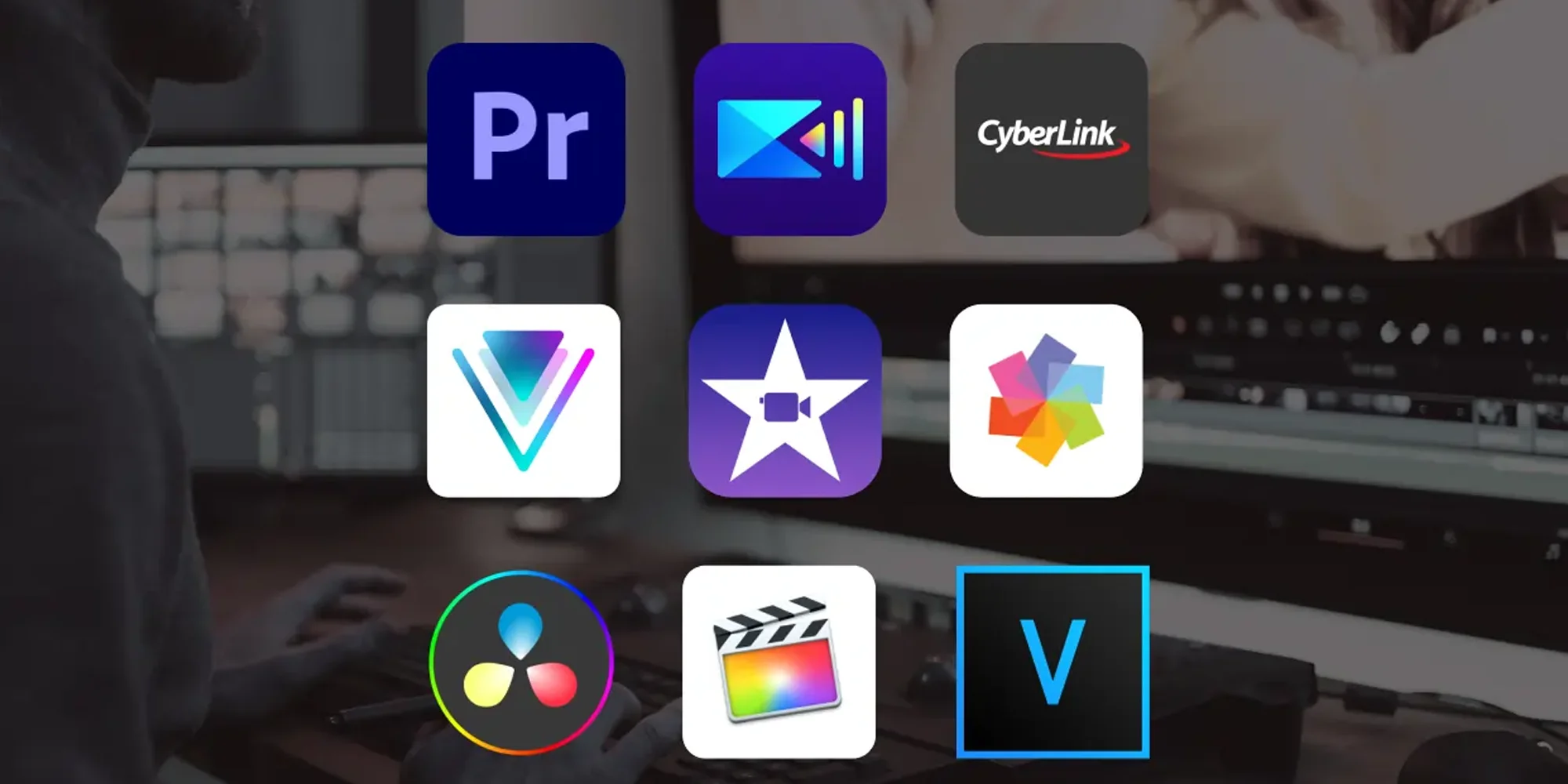
Video editing involves manipulating and rearranging video footage to create a final product. It has become an increasingly popular activity in recent years, thanks in part to the rise of online video content. Thanks to modern developers, you can edit videos on your PCs and phones pretty easily. But, Mac computers have become particularly popular among video editors. Thanks to a user-friendly interface, powerful hardware, and an array of compatible, specialized software.
There are many video editing programs available, highly capable of creating professional-quality videos. In this guide, we’ll give you an overview.
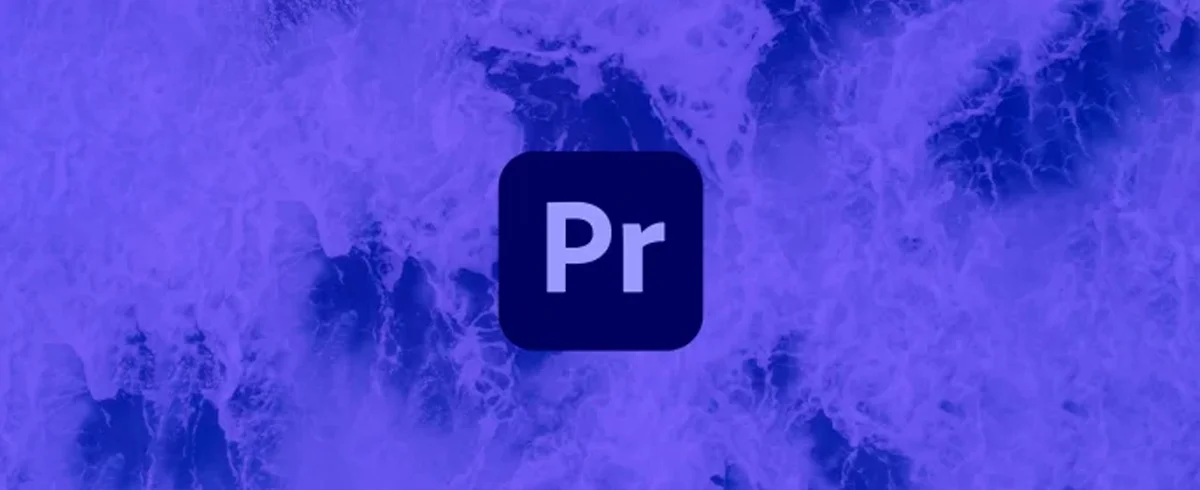
Adobe Premiere Pro is a professional video editing software that you can use to edit videos, photos, and audio. You can also edit 4K videos on it, making the software an amazing choice for professionals as well.
Adobe Premiere Pro has been around since 1991 when it was first released by Adobe Systems. It was an upgrade to their earlier program called Adobe Premiere (1989). The current version of this software came out in 2017 so it’s fairly new compared to some other options on this list. Being one of the most popular choices on this list, you can expect it to have all the features you would expect including:
Timeline editing tools – control how clips are played back together by manipulating their position relative to one another on the screen at any given time
Audio mixing capabilities – give more control over how sounds work together within their project
Effects library – contains thousands upon thousands of effects ranging from simple transitions between clips all the way up to complex visualizations. It’ll take you hours just trying out different combinations until you find something you like.
If you’re just getting into video editing, Apple’s iMovie is an excellent option. It’s free and easy to use, which makes it perfect for beginners who want to learn the basics of video editing without investing money or time into a more advanced program.
However, if you’re looking for something with more features and options than iMovie offers you’ll need another program in order to get the job done. For example, if you’re planning on doing more complex projects such as music videos or short films, you’re better off with some other tool on this list.
VEED is a great option for beginners. It’s an online video editor with a simple user interface, which makes it easy to learn how to use.
It’s also free. Meaning, it’s a great option if you’re just starting out and want to try video editing without having to pay anything. It also comes with free and paid plans, which you can upgrade to if you want more features. You’ll find that VEED has the most basic editing tools, including adding subtitles and audio, moving and rearranging clips, adding music, compressing videos, and more. It also has a large library of free stock footage that you can use in your videos.
Final Cut Pro X is a professional video editing software that’s only available for Mac. It’s an Apple product, so you’ll need to buy it from the App Store if you want to use it on your computer. But don’t worry, it’s not as expensive as other apps!
Final Cut Pro X has many features, including color correction and audio mixing. It also has an easy-to-use interface that makes creating videos easy even for beginners.
If you’re a beginner, though, I recommend using an app with fewer features. Final Cut Pro X is great for professionals who need to make videos quickly and efficiently, but it’s not the best option for beginners.
DaVinci Resolve Studio is a professional video editing software that supports Windows, Mac, and Linux. It has an intuitive user interface and offers a free trial version with a watermark on your final output. This tool allows you to import clips from different sources such as SD cards, hard drives, or cloud storage services like Dropbox, Google Drive, and more. The best thing about this software is its color grading capabilities which makes it ideal for post-production workflows involving color correction or VFX compositing tasks such as keying out green screen footage etc.
Shotcut is a free, open-source video editor that offers powerful features and ease of use. It’s easy to learn and has a clean interface with customizable keyboard shortcuts.
The program includes over 40 filters, which you can apply individually or together in “compositions”–groups of effects that can be selectively turned on or off. You can also add text overlays and titles; change the background color; add audio tracks from YouTube or local files; trim clips using automatic fade ins/outs; adjust brightness/contrast levels on individual clips; insert transitions between clips (such as wipes); add motion tracking data so that objects stay in focus as they move across the screen; save projects as presets for future use; export video files in various formats including WebM (YouTube), MP4 (iTunes Store), AVI (.avi) and FLV (.flv).
Movavi Video Editor is a great video editing program for Mac. It’s easy to use, has many useful features, and can be downloaded from the Apple App Store. It works on Mac and Windows as well.
Movavi Video Editor is an excellent choice if you want a simple video editing software that won’t break your budget. You can use it to make simple edits or even create more complex projects with multiple scenes, transitions, titles, and music tracks–all within minutes!
This program allows you to create professional-looking videos with ease, whether it’s for business or personal use. It comes with an array of editing tools including video filters, transitions, titles, and audio tracks. You can also add effects using real-time preview while editing your project. PowerDirector 365 offers many useful features that make it easier to create your video project. It lets you add music, voiceovers, effects, and transitions using easy drag-and-drop features. You can also record directly from within the program or import videos from your camera or computer.

Another popular video editing software that’s easy to use and has many useful features. It allows you to import videos from your computer or camera, add music and voiceovers using a library of royalty-free songs and sound effects. You can also add text overlays to your video project and tweak the settings for each clip using its built-in editor. VideoPad offers several options for sharing your finished project including Facebook, YouTube, and Vimeo. It also allows you to export your video as an MP4 or AVI file for sharing on social media sites, blogs, and other platforms.
There are many video editing programs that work on Mac. Some are free, some paid and some are more suitable for beginners while others focus on advanced users. The best video editing software for Mac is a matter of personal preference and what you intend to do with it.
Video editing is a complex process, and it requires the right software to do it right. The best video editing software for Mac should be able to handle a wide range of formats and offer high-quality output without sacrificing performance. It should also have robust editing tools that make it easy for you to create professional-looking videos quickly without having to spend hours in front of your computer screen.
Sign up to receive our newsletter featuring the latest tech trends, in-depth articles, and exclusive insights. Stay ahead of the curve!