Necessary Always Active
Necessary cookies are required to enable the basic features of this site, such as providing secure log-in or adjusting your consent preferences. These cookies do not store any personally identifiable data.
|
||||||
|
||||||
|
||||||
|
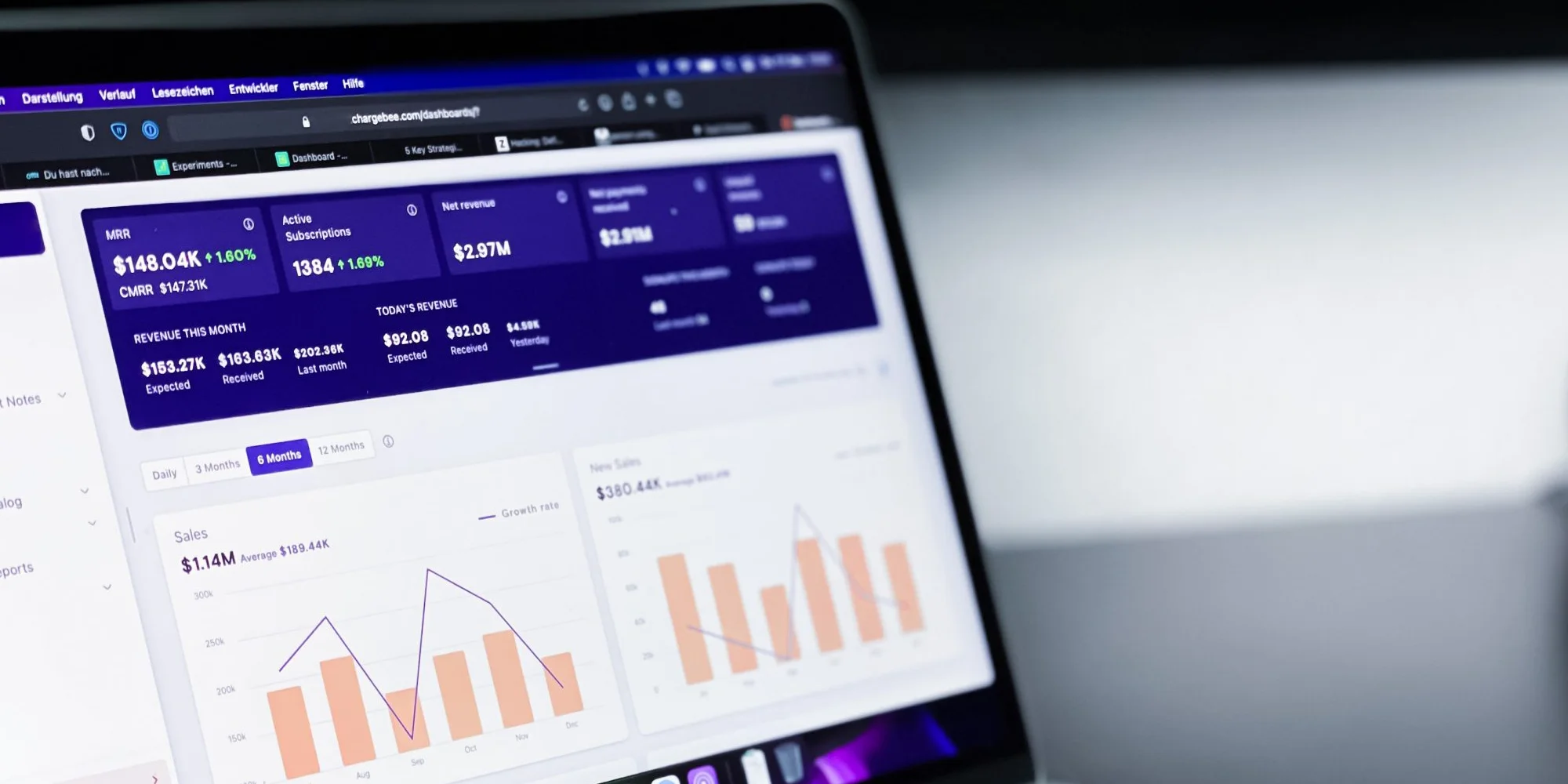
You have generated a beautiful looking Power BI report, but when you try to open it, it does not render as fast as you’re expected. People using Power BI reports are often found complaining about the slow speed of the tool.
Power BI is usually considered to be a quick tool, which allows data display with varied visuals and graphics. Although Power BI has the capacity to manage huge databases, one may find himself waiting for a few minutes, till the visual load.
However, this is not a very big issue, and there are a number of good practices that can be used to off-load some burden form the machine that it has to carry out. And, most importantly there are various good practices that can be implemented to lighten the load and improve the performance of the tool while accelerating the process of loading visual and graphics.
In this blog post, we have listed down 5 quick and easy ways that are efficient enough to immediately fix the speed issues of your dashboard, while improving their performance without making any significant change.
Power BI is a renowned business analytical tool that is used to create a dashboard and reports from your data. The ‘drag & drop’ interface of Power BI makes the process of creating a dashboard very easy and quick.
However, once you start adding tiles and widgets to the dashboards, the things start to get a little complicated, and the overall performance speed of your dashboard may get reduced. But this is not to worry about, because there are many ways that you can adopt to improve the speed of your dashboard.
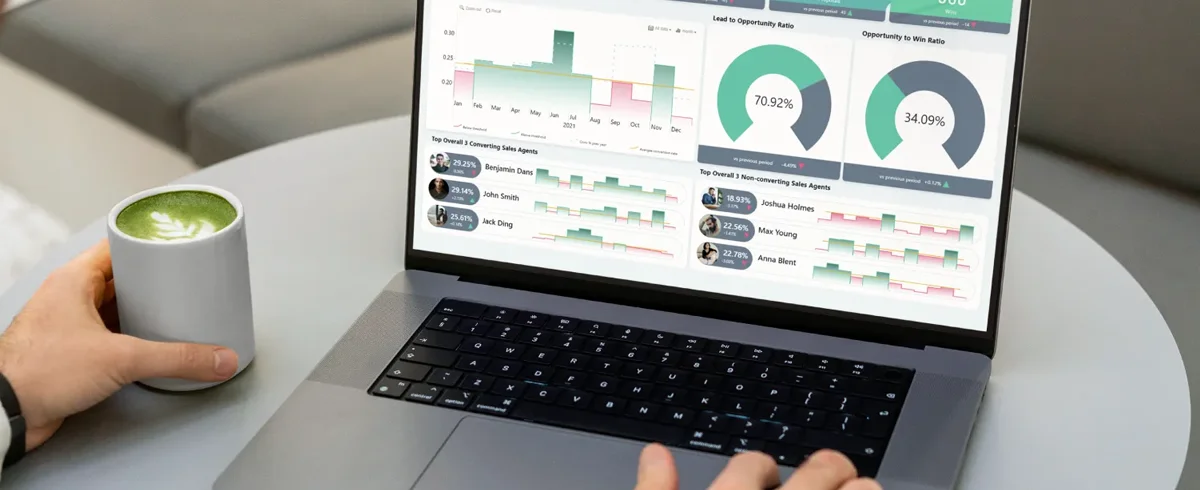
Below listed are the 5 tips that you may use to improve the performance of your BI dashboard.
The first and the easiest way possible is to least burdened your dashboards. Whether its charts, tables, columns, rows, visuals, or any other thing, that is placed unnecessarily on the dashboard, or you don’t use it frequently, then remove it from your dashboard.
So when you are at the pre-processing stage of your data, try to stick to only what is really needed on your dashboard, because putting too much unnecessary stuff on the dashboard can significantly impact its performance and hence your overall productivity.
Another great tip to improve the performance of your Power BI dashboards is to use integers as much as possible. For your Power BI dashboards, searching through the rows of strings is way more complicated than searching through the rows of numbers.
So wherever possible, try to use integers as much as you can. For instance, instead of using ‘Yes/No’, try to use 0/1. Or, use 3/2/1 instead of high/medium/low. While choosing values, pay additional attention, because not every digit is an integer, so it always better to check the data format with the query editor.
Try to use as many tabs as possible in your Power BI dashboards. It will not only decongest your dashboard but also improve its overall performance. So, if you ever find your dashboard overwhelmed by the charts, slicers, and cards, then it is wise to divide them into subtopics/themes, etc., and place them under different tabs.
By synchronizing your filters over different tabs, you will be able to keep your slicers, making tab B filter tab A or vice versa. This technique will make your dashboard looks organized, sorted, and faster in terms of performance.
Power BI is an excellent resource for finding out the remarkable widgets that accurately present your insights. Although sometimes, you are not offered any choice, even if you have one, we would suggest you stick to the default widgets.
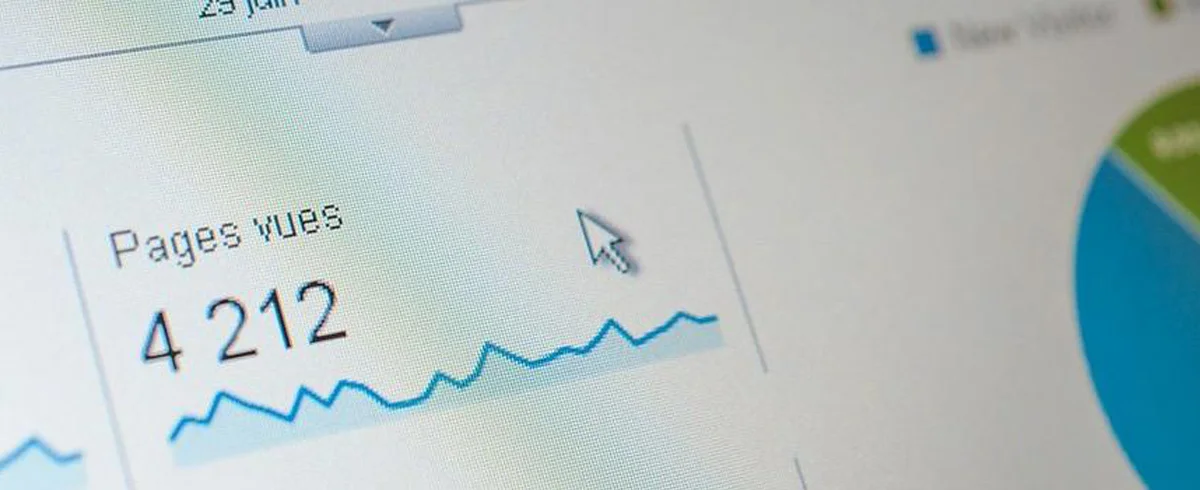
Undoubtedly, those third-party widgets look way better than the default ones, but they seriously impact your dashboard’s performance. So before implementing, you need to ask yourself if they are worthy enough and if you can compromise the speed and performance of your dashboard for them. Not all commercial widgets impact the dashboard performance and speed; however, you will feel a significant improvement in speed if you will switch to the default slicers or widgets over the third-party one.
Bigger tables can make your dashboard crawl. Whenever you use a slicer, the capability of your tables to generate and display the data into datasets comes into play. For a similar purpose, Microsoft has added the convenient feature of “Top-N Rows” features.
So whenever you activate the function, the tables limit themselves to the defined ‘n’ number of rows, instead of opening and displaying the whole dataset. This is another minimal yet essential intervention that can help you incredibly increase your dashboard’s performance.
In the May 2019 Power BI update, Microsoft introduced the latest feature of ‘Performance Analyzer’.
This tool is designed to help you analyze your dashboard’s speed and also highlights the bottlenecks that are impacting the overall performance. It works by recording the actions that you perform while using a dashboard against the time that it takes to load a particular widget.
Also Read: Top 11 Best Big Data Tools And Software That You Can Use In 2022
Again, apart from these 5 ways, there are various other methods that you may use to improve the speed of your Power BI dashboard. However, before implementing any serious change, we would recommend you to try these to enhance the speed of your Power BI dashboard.
Sign up to receive our newsletter featuring the latest tech trends, in-depth articles, and exclusive insights. Stay ahead of the curve!