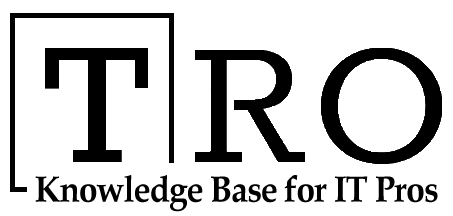Top 5 Zoom Security & Privacy Tips for 2021
Introduction
We saw a huge lock-down around the world due to the coronavirus pandemic. And as the world stopped, we continued to stay online for more and more hours.
For instance, Statista says that the coronavirus outbreak increased internet consumption across the globe, with an increase in social media usage by 21%, an increase in news consumption by 36%, and audiobook listening by 14%.
During these hard times, one of our major aid was a video calling platform called ZOOM.
However, there is one thing we all admit which is that the rapid growth of its platform has left users without much need for security and privacy.
Zoom bombing has become a popular concept among users. According to Wikipedia- It refers to the unwanted, disruptive intrusion, generally by Internet trolls, into a video-conference call.
So, in this blog post, we are going to share with you the top 5 Zoom security & privacy tips for 2021.
#1. Password protect your Meeting and Share your Password Securely
Zoom bombing relies the most on meetings that are not password protected and those whose meeting numbers and passwords have been shared publicly. So, use a password for all your meetings and share them securely.
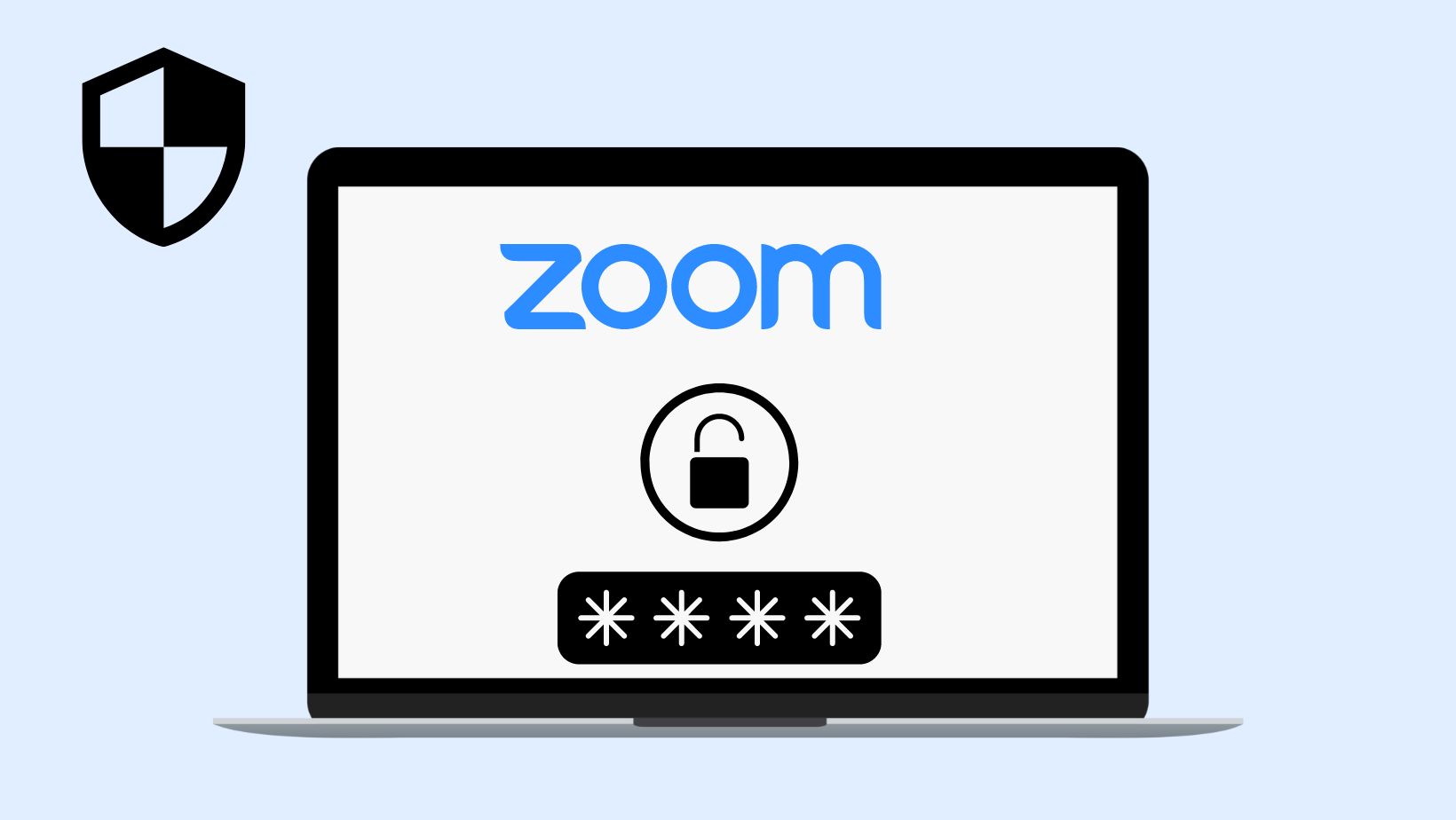
Other than that, you should not share data such as personal IDs, and pictures of meetings publicly.
#2. Use Waiting Rooms
Another way to secure your Zoom is by using the waiting room and monitoring people who enter your meeting. The waiting room will allow you to screen everyone to ensure no one uninvited can get in.
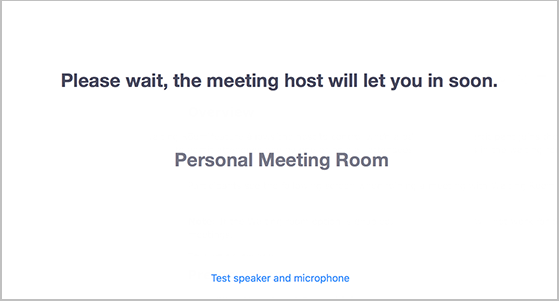 Once you enable this feature you will have two options:
Once you enable this feature you will have two options:
- Send all participants to the virtual waiting area and admit them individually or all at once.
- Allow only guest participants to skip to the waiting room and directly join the meeting. But, sending other people who have not signed in/part into the virtual waiting area.
Also Read: What Happened To Skype | How Did Zoom Surpassed Skype
#3. Control Screen Sharing and Chat Room
To get more control of your zoom meeting, take better control of features like screen sharing and chat room. This will give you more control over what you participate in.
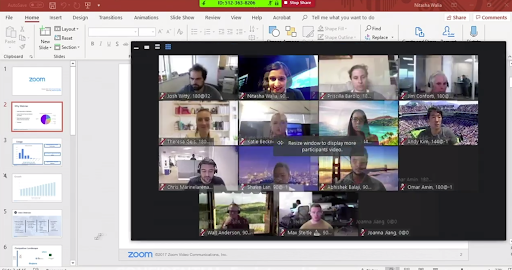 Source: Zoom
Source: Zoom
For those of you who want to host a presentation or other meeting, you can control both screen sharing and chat access from the Security icon. This can be a better option if you don’t want to disable it altogether. This will allow interaction as you need.
#4. Lock Your Meeting Room
Once all of your participants have entered the meeting room you can prevent further participants from entering by locking your meeting room.
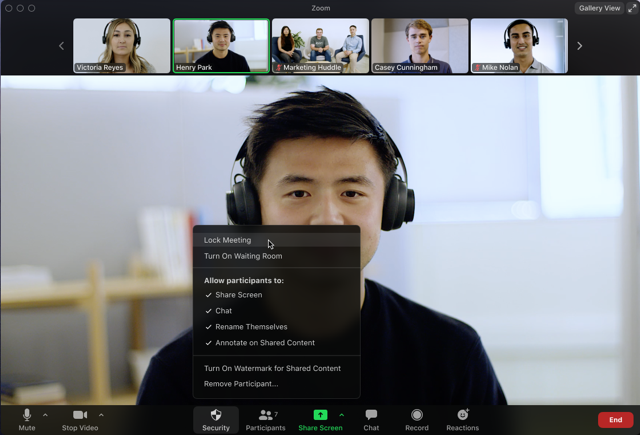 Source: Zoom
Source: Zoom
Just, go to the navigation sidebar < Participants < More < Lock Meeting.
#5. Keep Your App Updated
Similar to other applications and websites, Zoom also suffers from security vulnerabilities. However, through the months, Zoom’s persistent efforts have proven that these flaws can be fixed.
For example, Zoom fixed two problems – first, allowed attackers to take over an Apple Mac’s microphone or camera, and another problem with Windows that could let a hacker steal logins.
Hence, it becomes all the more important for you to keep the installed version of the Zoom mobile or desktop app updated. This will ensure that once the company fixes these issues, your risk is lowered.
Conclusion:
With the lockdown, we are spending more and more time alone. Self-isolation can be boring and lonely. However, imagine all this happening before broadband. Nightmare huh!
Well, today, videoconferencing has given us the ability to work and communicate remotely. We’re so glad that such apps as Zoom exist. Today, we are using Zoom for so much and its use will only increase in the future.
Though they still pose some issues, now with the top 5 Zoom security & privacy tips, you will know the right way to use them.